How to create output feed in Sembot?
To generate an output feed from Sembot, go to the Feed Settings tab on the left.
Then in the Output feed section, click "Add new output feed".
In the next step, we have a choice of destinations to which we can generate the output feed. It is e.g. Google or Microsoft. We can also map a completely new path by clicking on the “Advanced mapping” option.
Filters by country and platform type are available when choosing a destination. In the mapping step, the path of a given feed appears to us. We can see what attributes are in it. We have the ability to customize this using the "Customize schema" option.
In the next step, “Products”, we use filters to select which products we want to have in a given output feed.
In the Settings step, we set the title of the output feed.
The Action step allows you to add UTM to the link, it's optional, you can omit it.
In the last step, we save.
After saving, the system returns us to the Feed Settings tab.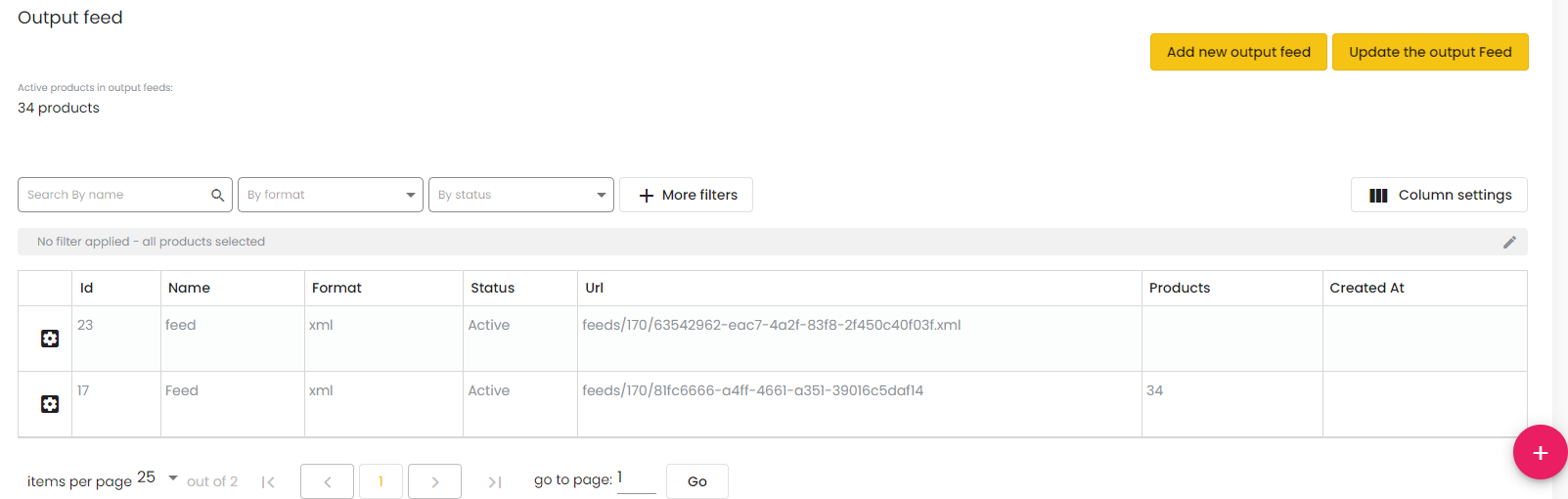
In the Output feed section, a list of all generated output feeds appears. By clicking on the URL there are 2 options: copy or filter.
We select a copy and now the output feed is copied in the form of a link. This link can be pasted in the destination, e.g. in GMC.
Was this article helpful?
That’s Great!
Thank you for your feedback
Sorry! We couldn't be helpful
Thank you for your feedback
Feedback sent
We appreciate your effort and will try to fix the article




